New: Conversion, open & click rates in your post overview
From today, you can access all the important information about your posts and newsletters in a brand new overview. You can also sort and filter your posts, share drafts and more.
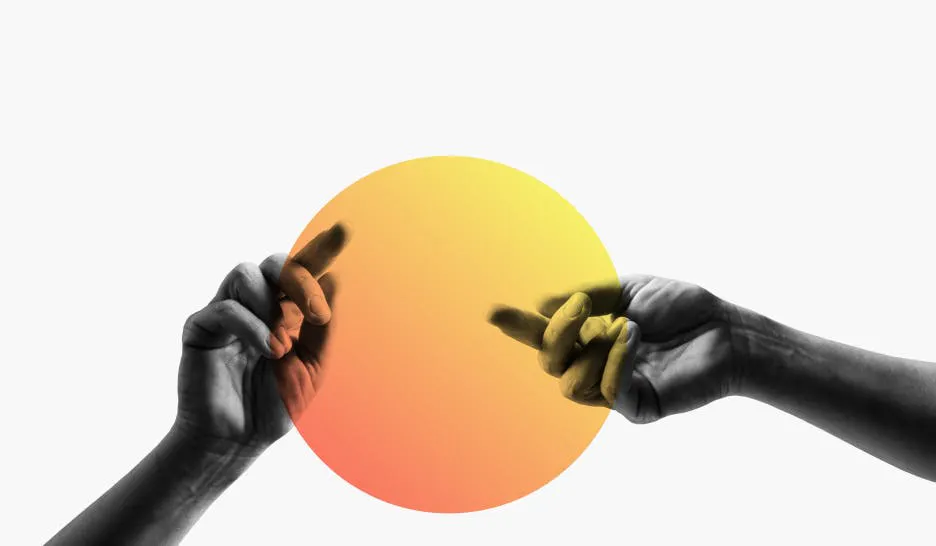
Last time it was the traffic page (Abre numa nova janela) getting a refresh. Now today we have another update: thanks for user requests, we have redesigned the post overview (Abre numa nova janela) in your publisher backend to provide you with valuable new information about how your posts are performing. The overview has also gotten a clearer, more practical makeover, too. All of this will make it even easier for you to manage your content on Steady.
Here are the three most important new features and how they will make your work easier:
1. Valuable data for your newsletter
How do your newsletters resonate with your community? From now on, you can find out by exploring your open and click-through rates.
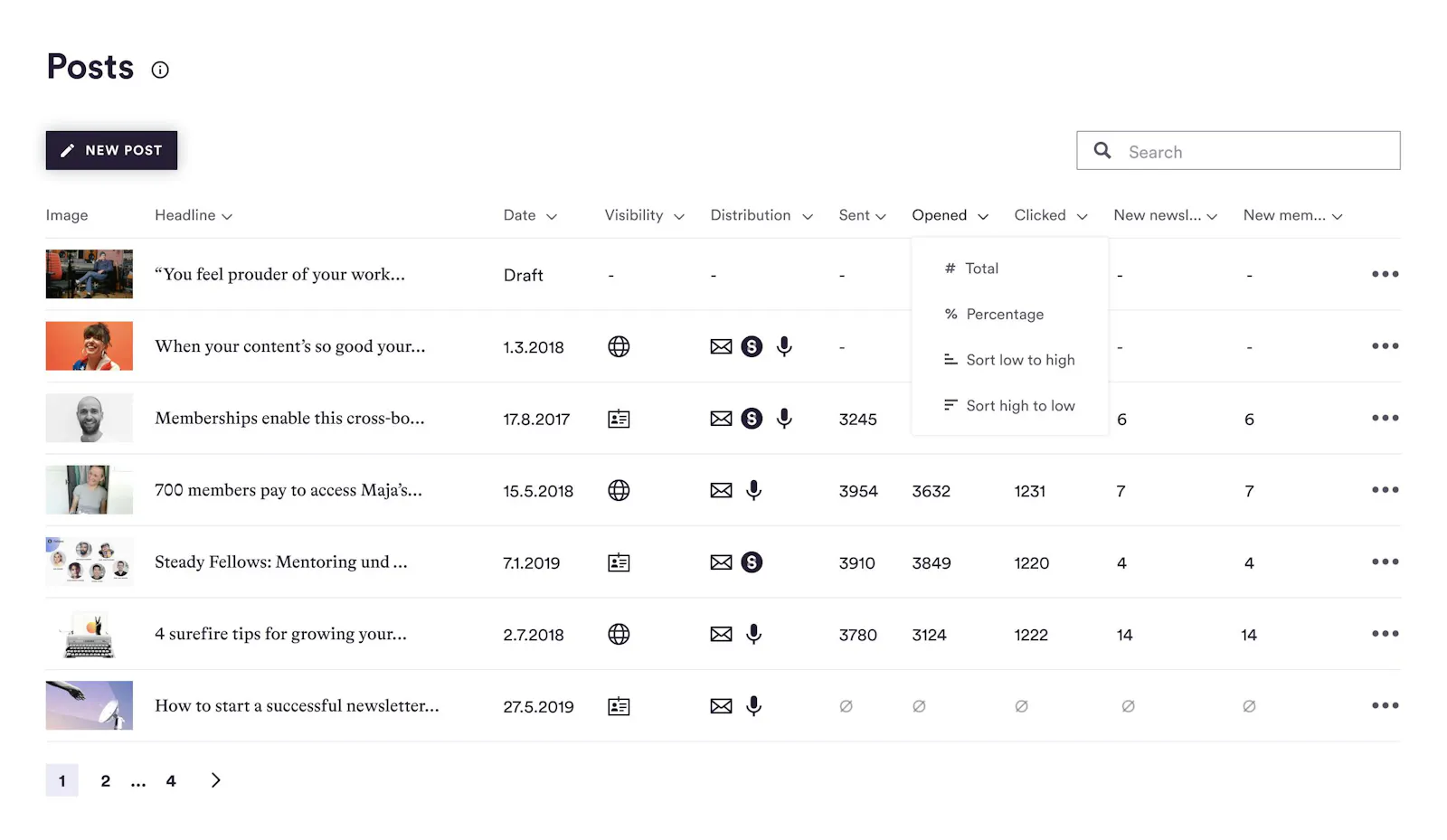
The new post overview gives you all the important information at a glance. (Reproduced table with example figures).
Open rate
If you have sent a post by email, you can use the “Opened” column to see how many people opened it. You can choose whether you want to see the number of opens or the percentage, i.e. the open rate.
The open rate is an important indicator of how a newsletter is received by your subscribers. The higher, the better. On average, the open rate for editorial newsletters is 33 percent.
It's best to compare the open rates of all the posts you've sent out to find out which posts are drawing the most interest from your subscribers – and which ones aren’t. Then think about what the reason could be. The topic? The way it was framed? The timing of the post? This way you can improve your content and tailor it to the needs of your community.
Tip: Your email subject line is one of the most important factors in determining whether your subscribers open your email or not. So take your time to formulate a subject line that is crisp and compelling.
Click-through rate
In the "Clicked" column you can see how many people have clicked on at least one link in a newsletter. If the links in your emails are clicked frequently, this is a sign that your subscribers are engaging with your content. When it comes to click-through rates, the global average is about 3 percent.
If your newsletter is designed to present all the essential content in the email itself, then don’t invest too much energy in increasing the click rate. This only makes sense if you use your newsletter to refer to other content. For example, if you use your newsletter to link to your top 3 blog articles each month, then you would use the click-through rate to see how many of your subscribers are clicking through to read those posts. If you notice that hardly anyone clicks on your links, you should try to find out why. Perhaps you are already revealing too much about the content in the newsletter itself? Or too little? Perhaps the content is not relevant enough for your subscribers? Make some adjustments and see if the click-through rate improves.
2. Conversion: new members and subscribers
In the new post overview you can see how many new newsletter subscribers or members a post has brought you. To find this out, we check which post on your Steady page a person visited right before they signed up for your newsletter or signed up for membership.
Conversion is an important clue for finding out which types of posts are most effective at gaining you new newsletter subscribers and/or members. Which topics are most persuasive? Are short or long posts better? How many calls to subscribe/support should you include in your post? And does it work better with or without a paywall?
Tip: Not every post has to bring you a lot of new subscribers or members. One good strategy is to consistently deliver high-quality content, which will ensure the loyalty of your existing community. Then every now and then you publish a post that you know will perform well – and that has the specific goal of growing your community.
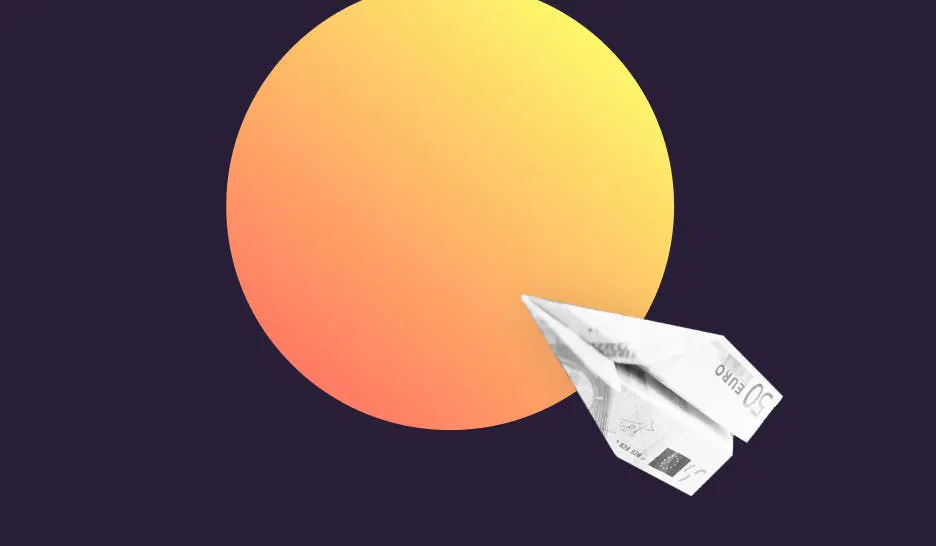
3. Improved overview and simplified collaboration
In the new post overview, you can search for specific posts and sort and filter them. For example, you can choose to display posts that you have published in your podcast feed; exclusive posts for members; or posts that have already been published, as examples. This can be helpful if you want to compare the conversion or open rates of certain posts.
Another new feature is that you can reset a published post to “draft” again. In addition, you can share a post with a secret link – just click on the "share" button on the right-hand side of the table. Anyone who has this link will be able to view your post – even if someone has not joined or is not logged in to Steady. This is useful if you want to send a draft to a colleague for review. Or if you want to share an exclusive post that is only visible to members in your newsletter.
Please note: The new data, including open and click-through rates, is available for all posts published after 13 July 2021. No data is available for earlier posts (an ∅ will appear in the table for those posts). We only analyse the data in aggregated form, information on a user basis is not available for data protection reasons.
Come work with us

At Steady, our aim is to provide the best tools and service for independent publishers like you – so you can build a sustainable business model and get the support you deserve for your work.
That's why we're looking to strengthen our team, specifically in the areas of software development and publisher consulting. Take a look at our job offers and feel free to spread the word!
Check out our job offers (Abre numa nova janela)
Steady Magazine (Abre numa nova janela) | Instagram (Abre numa nova janela) | Twitter (Abre numa nova janela) | Facebook (Abre numa nova janela) | LinkedIn (Abre numa nova janela)
You received this email because you're a Steady publisher or just interested in Steady. If you no longer wish to receive this newsletter, you can unsubscribe below – or (if you have a Steady account) adjust your notifications (Abre numa nova janela) in your settings.


