What Is a Screencast? A Complete Guide to Creating and Using Screen Recordings
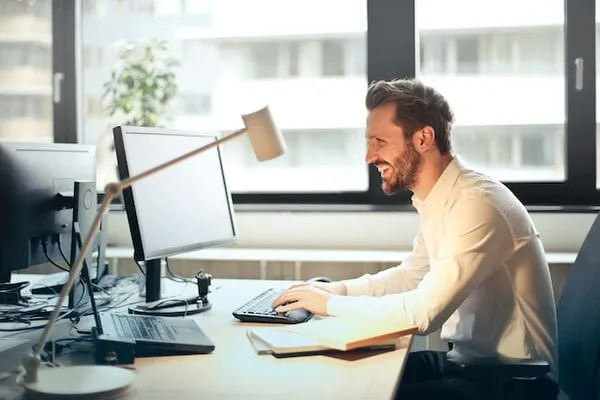
Ever wondered how tutorials, software demos, or online lessons seamlessly guide you step by step? That’s the magic of screencasts. A screencast is a digital recording of a computer screen, often paired with audio narration, designed to share knowledge or demonstrate tasks in an engaging way. It’s like having a virtual guide walking you through a process in real-time.
As remote work, e-learning, and digital communication continue to thrive, screencasts have become an essential tool for educators, professionals, and creators alike. They simplify complex ideas, making it easier to teach, learn, or present information visually. Whether you're explaining a new app or creating a training module, screencasts bridge the gap between words and visuals, leaving no room for confusion.
What Is A Screencast?
A screencast is a digital video recording of a computer screen, typically accompanied by audio narration. It demonstrates processes, provides tutorials, or explains concepts, offering a visual and auditory learning experience. Users can record software usage, showcase features of digital products, or guide viewers through tasks.
These recordings are valuable in various industries, such as education, customer support, and training. For example, educators use screencasts to explain complex concepts remotely, while businesses create them to provide clear instructions for employees. In modern applications, platforms powered by advanced AI, such as eSelf (Opens in a new window), enhance workflows and provide interactive support. eSelf ai offers a no-code creation studio for building responsive AI agents, streamlining operations across verticals like education and financial services.
Screencasts often include annotations, mouse movements, or on-screen highlights to improve clarity. Tools like screen recording software or built-in system functions facilitate creation, enabling professionals to share expertise efficiently.
Key Features Of A Screencast
Screencasts offer functionality that makes them essential for delivering effective presentations and tutorials. Key features like video and audio recording, screen capturing, and editing tools ensure users can create professional-quality outputs tailored to their needs.
Video And Audio Recording
Screencasts combine video of the computer screen and synchronized audio narration. This pairing helps convey details effectively, whether explaining workflows or offering step-by-step guides. For example, narrating while highlighting software features provides clarity for end users.
Screen Capturing
High-quality screen capturing enables recording specific areas or full-screen displays. This precise control simplifies presenting intricate details, like navigating dashboards or using niche tools. Advanced screencast platforms support annotations and focus highlights to emphasize crucial elements during tutorials.
Editing Tools
Editing functionalities refine raw recordings into polished outputs. Features include trimming unnecessary segments, adding text overlays, and integrating background music. Enhanced platforms incorporate interactivity, allowing creators to embed clickable links or quizzes for user engagement. Tools like those in www.eself.ai (Opens in a new window)’s innovative creation studio empower users to streamline such enhancements effortlessly by integrating advanced solutions for professional content delivery.
Uses Of Screencasts
Screencasts serve diverse purposes across industries due to their ability to visually convey detailed information. Their applications streamline communication, instruction, and process demonstration.
Educational Tutorials
Educators use screencasts to deliver step-by-step lessons and explain complex topics. By combining visuals with narration, they create engaging and effective learning experiences. Topics like math problem-solving, software training, and language instruction benefit from this approach. Tools such as screen annotations and highlights further simplify explanations, enhancing students' understanding during remote or hybrid learning sessions.
Business Presentations
Screencasts enhance business communication by delivering presentations that integrate visuals, audio, and on-screen highlights. Professionals use them to demonstrate workflows, analyze data trends, or showcase product features effectively. These recordings allow stakeholders to revisit content, promoting clearer communication. Platforms, like the no-code solutions offered by eSelf AI (Opens in a new window), enable creators to build interactive screencasts, making presentations more dynamic and lifelike.
Software Demonstrations
Screencasts are vital for showcasing software capabilities. Developers and support teams use them to demonstrate features, debug processes, or provide user training. By recording detailed walkthroughs, screencasts help customers and employees understand functionalities without in-person guidance. Features such as clickable elements and embedded quizzes, available in advanced platforms, enrich demonstrations and ensure better user engagement.
Benefits Of Using Screencasts
Screencasts offer innovative ways to communicate and educate, making them essential tools in professional, educational, and business contexts. They improve efficiency by providing clear visual and auditory instructions, enabling users to simplify complex processes.
Easy To Share Information
Screencasts streamline the sharing of detailed instructions or concepts across teams, classrooms, or audiences. Platforms like email, collaboration apps, or file-sharing tools make distributing screencasts straightforward. For businesses, screencasts ensure consistent messaging, saving time through reusable video tutorials that eliminate repetitive explanations.
Improves Engagement
Interactive and visually rich content increases viewer interest. Screencasts combine video demonstrations with engaging narration, keeping audiences focused. Tools like annotation, cursor highlights, and prompts help draw attention to critical details.
Enhances Learning Experiences
Learning becomes more effective when information is presented visually and audibly. Screencasts break down complex ideas step by step, helping students or professionals grasp challenging concepts. Educators can use them for remote or hybrid teaching, while businesses can train employees more effectively through guided tutorials. With editing options available, screencasts can be tailored to specific learning objectives or user requirements.
How To Create A Screencast
Screencasts allow users to communicate and educate effectively through step-by-step visual tutorials. Creating one involves using appropriate tools, following a structured process, and optimizing for clarity and engagement.
Essential Tools And Software
Screen Recording Software: Tools like Camtasia, OBS Studio, and others offer features like screen capture, editing, and export functionalities to create professional screencasts.
Microphone: Good-quality microphones ensure clear audio narration. USB microphones like Blue Yeti or Lavalier microphones are popular choices.
Video Editing Tools: Software like Adobe Premiere Pro or simpler alternatives like iMovie can refine recordings by trimming clips, adding annotations, or enhancing visuals.
Annotations and Highlight Features: Tools with built-in capabilities for annotations, cursor highlights, and text overlays help explain concepts.
Interactive Screencast Platforms: Advanced platforms like eSelf.ai (Opens in a new window) empower creators to include interactivity, such as clickable links or integrated lessons, which enhance engagement.
Plan The Content: Define the key points, process steps, or concepts, and outline them to ensure a logical flow. Planning eliminates unnecessary content and reduces edits.
Set Up The Equipment: Install and test the screen recording software. Ensure the microphone works correctly for clear audio output by recording a test script.
Customize Screen Capture Settings: Adjust resolution, frame rates, and screen areas to fit the recording needs. For tutorials, focus only on the relevant window or section.
Record The Video: Speak clearly, match narration with on-screen actions, and pause when necessary to maintain a professional and easy-to-follow pace.
Edit The Screencast: Use editing tools to remove errors, add captions, overlay graphics, and enhance the recording. Apply annotations to highlight key points or emphasize steps.
Export And Share: Save the screencast in a compatible format, such as MP4, for ease of sharing. Tools like eSelf.ai (Opens in a new window) streamline sharing by integrating screencast files into live, dynamic presentations.
Conclusion
Screencasts have become an indispensable tool for communication, education, and professional training. Their ability to combine visual and auditory elements ensures clarity, engagement, and efficiency in delivering information. Whether simplifying complex topics or enhancing workflows, screencasts empower users to share knowledge effectively across various industries. With the right tools and structured approaches, creating high-quality screencasts is accessible to anyone. As technology continues to evolve, screencasts will remain a vital resource for streamlining learning, collaboration, and content delivery in today's digital-first world.


